Uploading Videos to your account
Make sure the videos are under 1GB (If they are over 1GB we recommend HandBrake to compress the video)
- Navigate to messages on SignPresenter. Click Horizontal or Vertical choose video with audio or without audio.
- Type in your Category then type in the Name for the video.
-
Click the blue upload button, find the video on your computer and select it.

-
Once selected you will see a message saying Pending Upload - Click ‘Save’ to continue the uploading.

-
After that you will see a screen like this do not leave the page until you see the next page this allows the video time to upload.

- Once uploaded you will see this message at this point. You can leave the page and come back later to make sure the processing
completed successfully.

What if the Video fails to process or is just sowing up as black on the screen?
We work hard to make sure we can process every codec but sometimes videos fail to process. If this happens to you please use HandBrake to convert the video. This will change the codec and when you re-upload the video it should finish processing correctly.
Of course if you are still having issue, contact Support @ [email protected] and if possible send the video you are trying to upload using email or dropbox/google drive and we will analize the video and do our best to get the issue resolved.