How to Disable the “Still Watching?” Pop-up and Inactivity Timeout on Fire TV
Starting from Fire OS 7, Amazon devices have a system-wide feature that displays a “Still Watching?” dialog box after 4 hours of inactivity. If you don’t respond to it, the device may go to sleep.
This guide will assist you in disabling this feature so that your display remains “always on”.
What does the pop-up look like?
The pop-up on Fire OS resembles the screenshot below. It is generated by the Fire OS operating system itself and not by the SignPresenter app.
Why am I encountering this pop-up?
Amazon apparently enabled this feature by default in a recent operating system update in 2023. Unfortunately, it requires additional steps to disable it.
How can I disable this pop-up?
We recommend completely disabling this pop-up to avoid any interruptions in your menu.
If the pop-up is currently displayed on your screen:
Press the “Don’t show again” option. This will deactivate the feature and save the setting.
You can also disable the feature in the system settings of your device by following the instructions below:
Step 1: Access the system preferences:
From the home screen, locate and press the “gear icon” to access the system settings dashboard. Then select “Preferences”.
Step 2: Open “Data Usage Monitoring”:
In the preferences screen, find and click on “Data Usage Monitoring”.
Step 3: Disable the “Still Watching” setting:
Within the Data Usage Monitoring screen, locate the “Still Watching” feature and switch it to the “Off” position.