How to change your Amazon Fire TV country
You can switch your Amazon account to a different country in order to install local apps on your Fire TV.
Before starting, please make sure you are logged in to your Amazon account on your computer.
Step 1:
Go to Manage Your Content and Devices

Step 2:
Click on the “ Preferences” tab.

Step 3:
Go to the “ Country Settings” section, click “Country Settings”, and select “Change” next to your current country.

Step 4:
You can pick any address you want as long is it’s in the new country and the address is real. You can use a random address generator for a US address Select Update.

Step 5:
After changing your country, you’ll need to download the app to your Fire TV device.
From the Fire Stick Home screen visit Settings -> Preferences -> Time Zone -> Time Zone -> United States/United Kingdom -> Pick any time zone in the respective country (you can always switch this back later) Restart the Fire TV by unplugging it from power and plugging back in. Once it’s powered back up, use the search function to the left of the Home menu button at the top (magnifying glass icon) to find and download the apps you want in the selected region. Note: There is currently a bug that Amazon is aware of that is preventing some users from downloading apps on the Fire TV device itself. If you cannot find the apps your looking for using the method above please follow the steps below:
You’ll need to find the FireTV App you want by searching for it in the Amazon search bar on the web* on your computer.

Step 6:
Once you’ve found the app, choose the Fire TV device to download to and select “Deliver”. If there is no option to “Deliver” to your Fire TV Stick, make sure to login to your Amazon account on the Fire TV device.