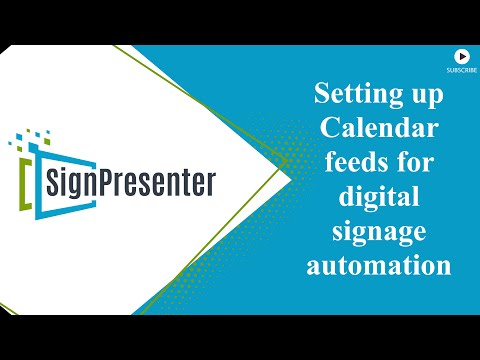Add google calendar to a Playlist
A simple way to add your Google calendar to Sign Presenter is to make the calendar public and copy the public html link into the “show a website” message. This videos walks you through that process.
Use Google Calendar with Sign Presenter
Upcoming Calendar overview shows dates for the entire month. The information is pulled directly from Google Calendar.
- Pull up Google Calendar by searching Google Calendar in Google and open Google Calendar to create a calendar.
- Set up your calendar by choosing a name, time of the event, and under location, choose the appropriate room labeled in SignPresenter to keep them synchronized.
- Under My Calendars, select the three-dot menu by hovering the mouse to the right of your calendar name. Select Settings and Sharing and check the box under Access permissions for events as Make available to the public and select OK.
- Scroll down the settings, select the Public address in iCal format, and copy the listed address.
- Return to SignPresenter and paste the address you copied into the ICS URL (The path to the iCal ICS with calendar data) and select save. The calendar will then be updated into the Upcoming Calendar Overview.
- Any changes made in your Google Calendar, SignPresenter will automatically sync to update.