🚀 Build a 3-Zone Display with SignPresenter
Landscape or Vertical — Fast, Flexible, Professional
3-Zone templates are a powerful way to create clean, modern digital signage. With SignPresenter, it’s quick and easy to get started.
📐 Recommended Dimensions
| Ratio | Dimensions | Ideal For |
|---|---|---|
| 16:9 | 1920 × 1080 | Landscape full-screen |
| 9:16 | 1080 × 1920 | Vertical signage |
| 4:1 | 1280 × 320 | Marquee / message strip zones |
🧰 Step-by-Step: Build Your Three-Zone Display
1️⃣ Create Your 4:1 Image
- Go to Step 1: Message (left menu).
- Click More → 4:1 (For Three Zone Template).
- Add a name, assign to a category.
- Click Thumbnail → Upload, select your image.
- Crop & Save.
2️⃣ Build a 4:1 Playlist
- Go to Step 2: Playlist.
- Click More → 4:1 (For Three Zone Template).
- Choose New Custom Playlist or a template.
- Name your playlist.
- Select images from the Available Content area.
- Click Save.
3️⃣ Combine in a Three-Zone Display
- Back in Step 1: Message, choose:
- Horizontal or Vertical
- Click All Designs → Three Zone.
- Name the template, assign category.
- Choose ratios and assign content:
- 📺 Top/bottom for horizontal
- 📱 Left/right for vertical
- Click + New to assign playlists/messages.
- Repeat for all 3 zones → then click Update.
💡 Pro Tip: Want a vertical display?
Just select the Vertical option from the Message tab and follow the same process!